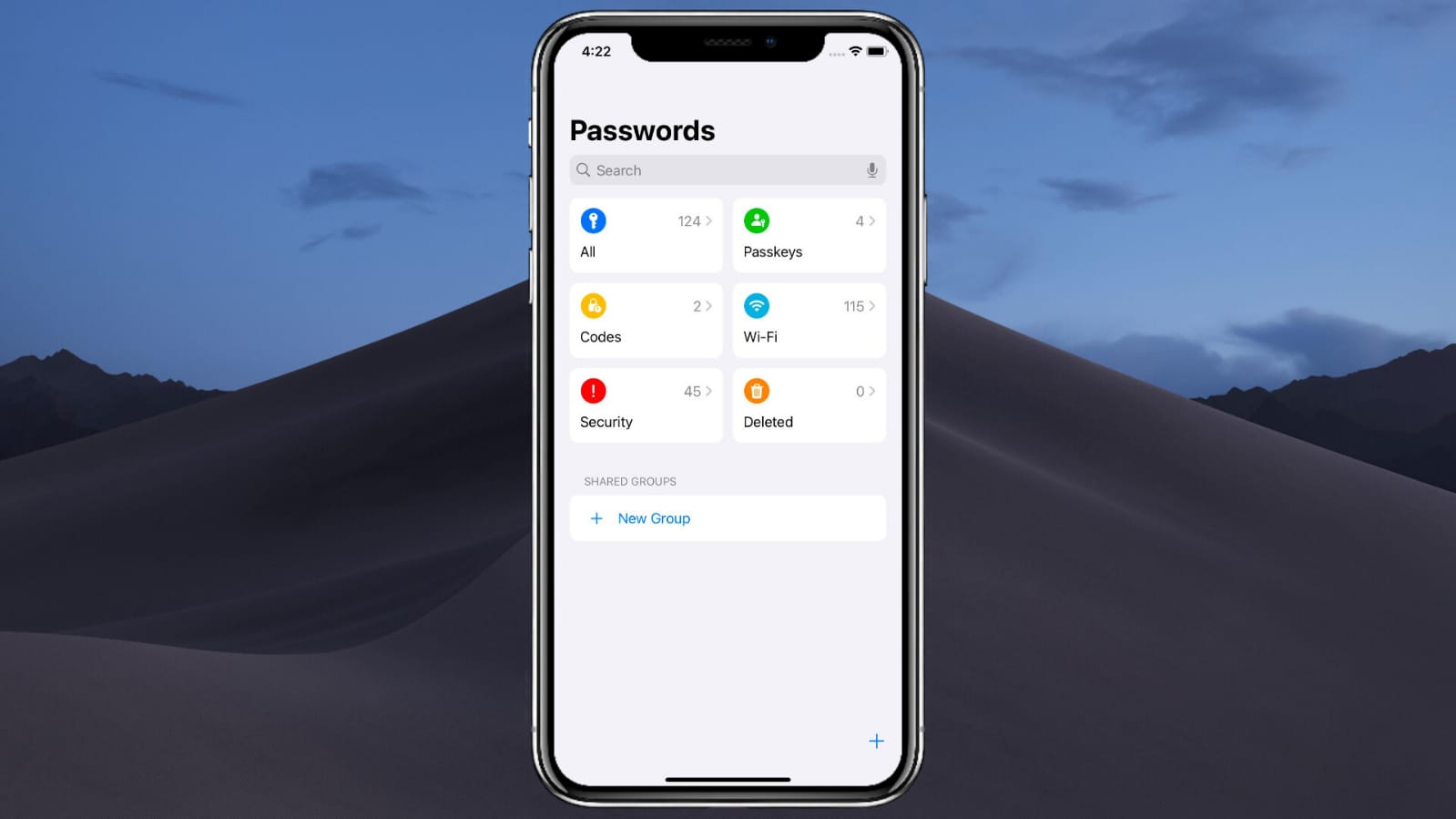Welcome back to my itechspot.net, everyone! In today’s blog, we’re going to dive into how you can easily find and manage your passwords on your iPhone running iOS 18 in 2025.
So, without further ado, let’s jump right into it!
Step 1: Download the Passwords App
First things first, make sure you have the Passwords app downloaded on your device. This is a default app on newer versions of iOS, but if you can’t find it on your iPhone, don’t worry! Simply open the Apple App Store and search for “Passwords.” Once downloaded, open the app to get started.
Step 2: Sign In and Access Your Saved Passwords
Next, you will need to sign in to the Passwords app. Use your iPhone passcode to authenticate, and once signed in, you’ll be able to access all the saved passwords and details. In this app, you’ll find not only your website passwords but also Wi–Fi credentials, security codes, and more.
Step 3: Add or Edit Passwords
Once you’re in, you’ll notice a plus (+) icon at the bottom of the screen. This allows you to add new passwords manually. For example, if you have an Apple ID, just enter the relevant details, like your username and password, and the app will store it securely for future use.
Step 4: Search and View Existing Passwords
If you’re looking for a specific password, like your Apple ID password, you can use the search bar to find it quickly. For instance, if you search for Apple, it’ll show you all related passwords. Simply tap on the password you need, and it will automatically reveal your saved details.
Step 5: Delete Unnecessary Passwords
The Passwords app also allows you to manage your saved passwords, including deleting any old or unused passwords. So, if you no longer need a password, you can remove it easily from the app.