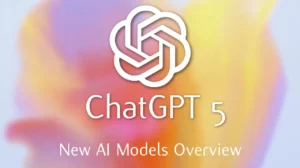Best Camera settings for stunning photos and videos Best I’iPhone 13, 14, and 15 camera settings for outstanding images and footage. A lot of people buy the iPhone just to take pictures, but they are not getting the most out of the iPhone camera. There are many adjustments, which I’m going to outline in this blog, that are very useful and beneficial.
Editing Video Recording Settings
Open up the app Settings and click on the Camera tab. As it is preset, the Record Video setting automatically is set at 1080p at 30 FPS. To get the best quality, you need to select 4K60 FPS superior for video recording.
At this stage, you can observe the size chart of the video showing how much space different resolutions take so you can record as required.
Solving the Light Expand Problem
If you have this problem while filming at night, turn on Show All Formats. Go back and select either 1080p at 25 FPS, or 4K at 25 FPS to smoothen the problem out. Change Settings
Head to Formats and select Most Compatible instead of High Efficiency. This will make photos and videos easier to use with the intended device.
Format Settings
Head to Formats and select Most Compatible instead of High Efficiency. This will make photos and videos easier to use with the intended device.
Conserve Camera Settings
To ensure that your configurations remain intact every time you open the camera, navigate to Preserve Settings and enable Camera Mode.
Altered Exposure Settings
Turn on Exposure Adjustment to keep your exposure settings the same.
Disabling Auto Night Mode
Turn on Night Mode to stop the iPhone from automatically switching to night mode.
Enabling Front Mirror
Go to Front Mirror and switch this on to stop selfies from flipping after you take the shot.
Setting For Faster Shooting (iPhone 13 models and above)
Having an iPhone 13 makes it easier to shoot and you can enable the option called Prioritize Faster Shooting. It helps to set the amount of background blurring your photos and videos have.
Prioritize Faster Shooting (iPhone 13 and Later)
You will notice an additional option called Photo Styles if you own an iPhone 13 model and above. With Rich Contrast, you get deeper blacks, giving films a more stylized look.
Adjusting Aperture for Professional Photos
For instance, go to the Camera app and look for the F option, which controls exposure blur. Adjusting this aperture setting helps create professional-looking photos and videos.
Enhancing Photos and Videos
By swiping up, you can access more editing tools that will improve the quality of your photos and videos. Modify the image as you wish by adjusting the Exposure options.