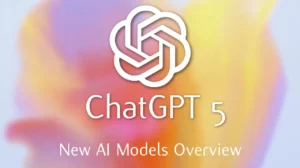Adding a new device to your Netflix account can enhance your viewing experience significantly. This guide, titled ‘How To Add Device in Netflix | Connect a New Device’, provides thorough steps for seamless integration of devices to your Netflix account. Whether you’re at home or on the go, you’ll learn how to enjoy your favorite Netflix content effortlessly. This guide covers everything from the initial download of the app to troubleshooting common issues, ensuring that you can maintain uninterrupted access to your favorite shows and movies.
Step 1: Download the Netflix App
The first step is to download the Netflix app. This is essential for Android, iPhone, and web users alike. The Netflix app is tailored for an optimal viewing experience, allowing for smoother streaming and easier navigation. If you have a smart TV or gaming console, you can also download the app from there, which provides a larger screen for a better viewing experience.
- If you’re on Android, download the app from the Google Play Store.
- For iPhone users, head to the App Store.
- Alternatively, you can simply open Netflix in any web browser on your computer.
Step 2: Sign In to Your Netflix Account
After downloading the app or accessing the website, you’ll need to sign in to your account. Enter your email and password. It’s critical to use the correct credentials associated with your Netflix account. Once logged in, your profile picture will be visible at the top, indicating successful access to personalized content tailored to your viewing preferences.
Step 3: Access Your Account Settings
Upon signing in, locate the Account section in the drop-down menu after clicking your profile picture. Navigate to the Devices section to manage the devices connected to your account. This section provides a comprehensive view of all devices linked to your account, enabling you to monitor their activity and make necessary adjustments.
Step 4: Remove an Existing Device
Netflix permits a maximum of four devices to be connected simultaneously. If you’ve reached this quota, you’ll need to remove one device to add another. To remove a device:
- Navigate to Access and Devices under your account settings.
- Here, you’ll see a list of devices currently connected to your Netflix account.
- Choose a device to remove and click Sign Out to disconnect it.
Step 5: Add a New Device
After successfully signing out of an old device, you can add a new one by signing in with your email and password on the new device. This process is generally straightforward. If you face any difficulties, ensure your internet connection is stable and that the new device is compatible with the Netflix app.
Congratulations! You’ve added a new device to your Netflix account. Enjoy streaming your favorite shows and movies. Periodically manage your devices to maintain optimal performance and security. It’s a good practice to review connected devices regularly, ensuring only those you use have access to your account.
And that’s it! You’ve successfully added a new device to your Netflix account. Enjoy streaming your favorite shows and movies. Remember to manage your devices periodically to ensure optimal performance and security of your account.