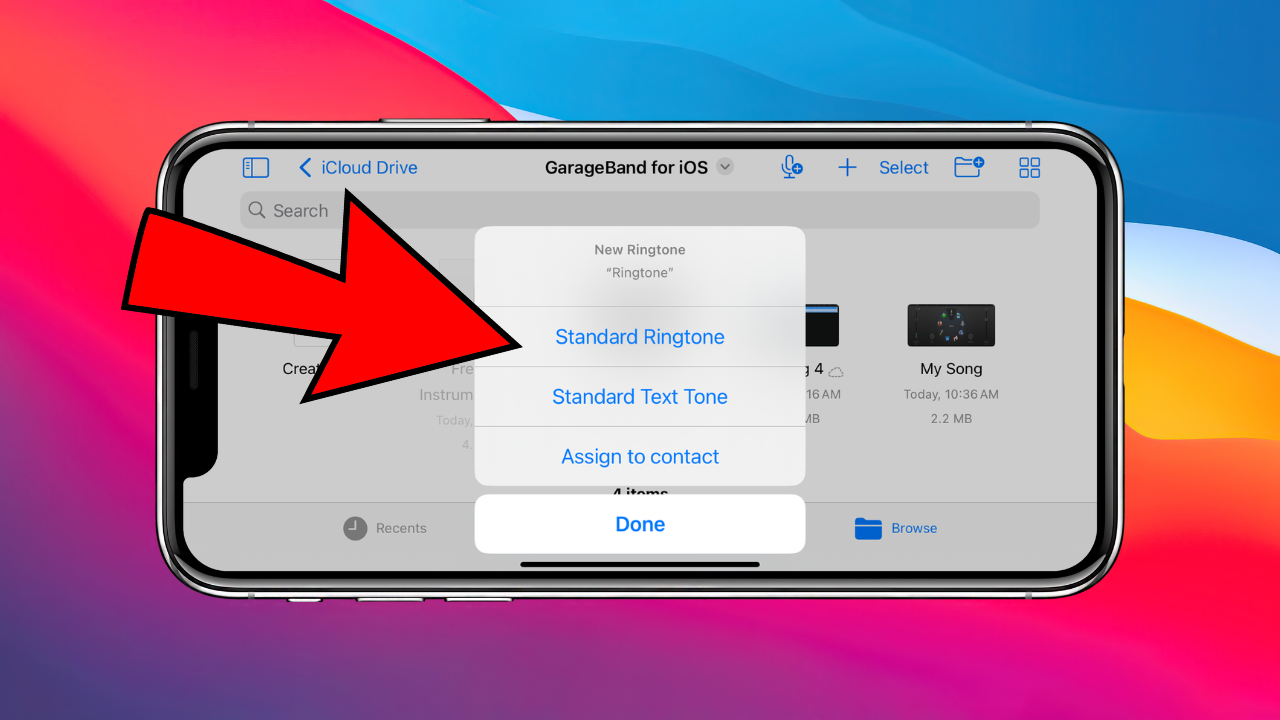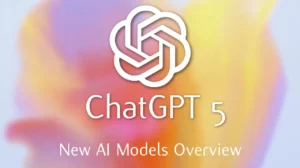Want to know how to change and customize iPhone ringtones in 2025? In this step-by-step tutorial, we’ll show you how to set custom ringtones on your iPhone, including how to use any song as your ringtone—no computer needed! Learn how to make free ringtones for iPhone, customize your iPhone ringtones, and set up unique tones for your contacts. We’ll cover everything from finding free iPhone ringtones, creating custom ringtones, and setting them up effortlessly in 2025. Whether you’re looking for the best ringtones for iPhone or just want to personalize your phone,



1. First Download or Get Audio File
So you have to get audio file from anywhere once you have downloaded the file now you have to save it. make sure to save the downloaded file in FILES App iOS. And choose the download destination once done move to the next step.

2. Download The GarageBand App And install it


4. Allow everything (Microphone)



5. Choose the audio you just saved
Now open the app click on top left corner drop down menu, and then tap on my songs once done choose the audio file you have saved, once selected open the audio file.


6. Customisation Of the Audio
Make sure i am telling you guys that you must have to set audio to 30 bits otherwise your audio will not set as ringtone if its 29 make it 30. And then click on top left corner and tap My Songs.





7. Export Audio Process
Now What you have to do is Tap and hold on the audio file, it will give you Three Options Like, share and just tap on share. after that you will get again three different options so just tap on Ring Tone. Name your file, and tap on use sound as, and tap standard ringtone and Finally Done.