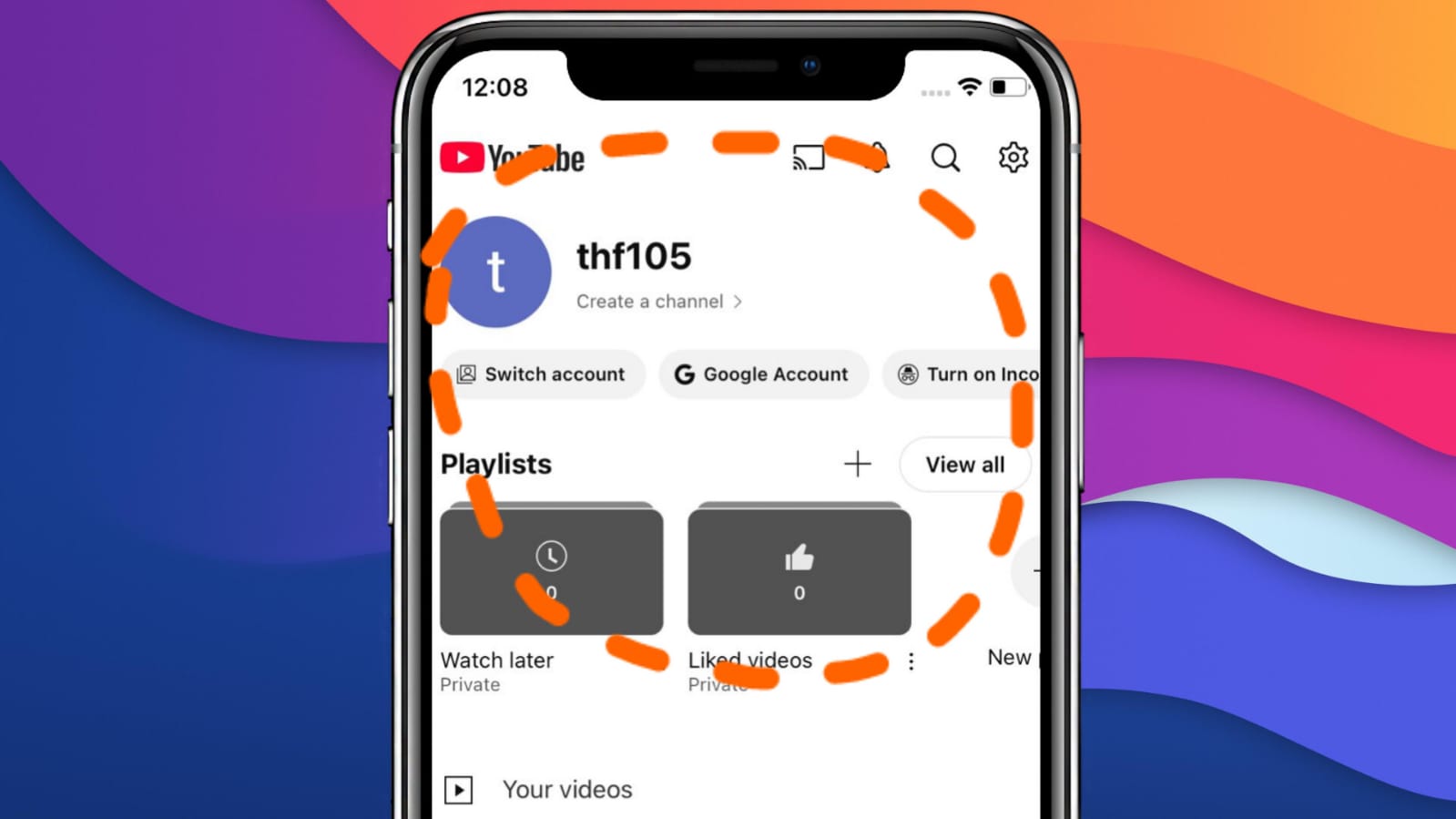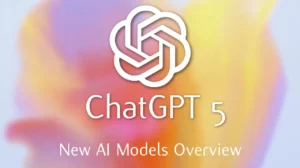Hello everyone! In today’s blog post, I’m going to tell you how you can permanently delete your YouTube channel using your phone new 2025. This is a simple method, and it will not only remove your YouTube account but also delete all associated accounts with your Google account permanently. So, if you’re looking to clear everything related to your YouTube account, follow these steps.
Step 1: Open YouTube Settings on Your Phone
First, make sure you’re on your mobile device. Once you’re on your phone, open the settings menu for youtube. To do this, click on the profile icon on the top right corner of the YouTube app.
Step 2: Access Your Google Account
After clicking the profile icon, you’ll see several options like “Switch Account” and “Google Account.” Tap on the “Google Account” option.
Step 3: Go to Data & Privacy
Once you tap on your Google Account, you’ll be directed to a page where you can see various options like “Home,” “Personal Info,” “Data and Privacy,” and “Security.” You need to tap on “Data and Privacy.”
Step 4: Scroll Down and Find the “Delete Google Services” Option
In the Data and Privacy section, scroll down. You’ll see a list of options, such as “Things You’ve Done” and “Places You’ve Been,” but you need to scroll down further until you find the option called “Delete Google Services.” This is the section where you can remove Google services, including YouTube.
Step 5: Tap on “Delete a Service”
Now, tap on the “Delete a Google Service” option. This is where you’ll be able to remove YouTube from your account.
Step 6: Verify Your Identity
To ensure that it’s really you making this request, Google will ask you to verify your identity. You will need to enter your password or use biometric verification (like Face ID) to proceed.
Step 7: Select YouTube and Tap Delete
Once you’ve verified your identity, you’ll see a list of Google services. Look for YouTube and tap on it. Then, tap the “Delete” button.
Step 8: Confirm Deletion
A confirmation screen will appear, asking you if you really want to permanently delete your YouTube channel. It will also let you know that all your content, including videos and playlists, will be removed from YouTube and Google services. If you’re sure, tap on “Delete My Account.”
Step 9: Done! Your YouTube Channel Is Permanently Deleted
Once you’ve completed these steps, your YouTube channel will be permanently deleted from your Google account, and it will no longer be accessible on your phone or any other device.
That’s it! You have successfully deleted your YouTube channel permanently using your phone.
I hope this guide was helpful. If you’re new here, feel free to subscribe to my channel for more useful tech tips and tutorials. Have a nice day, and see you in the next one!