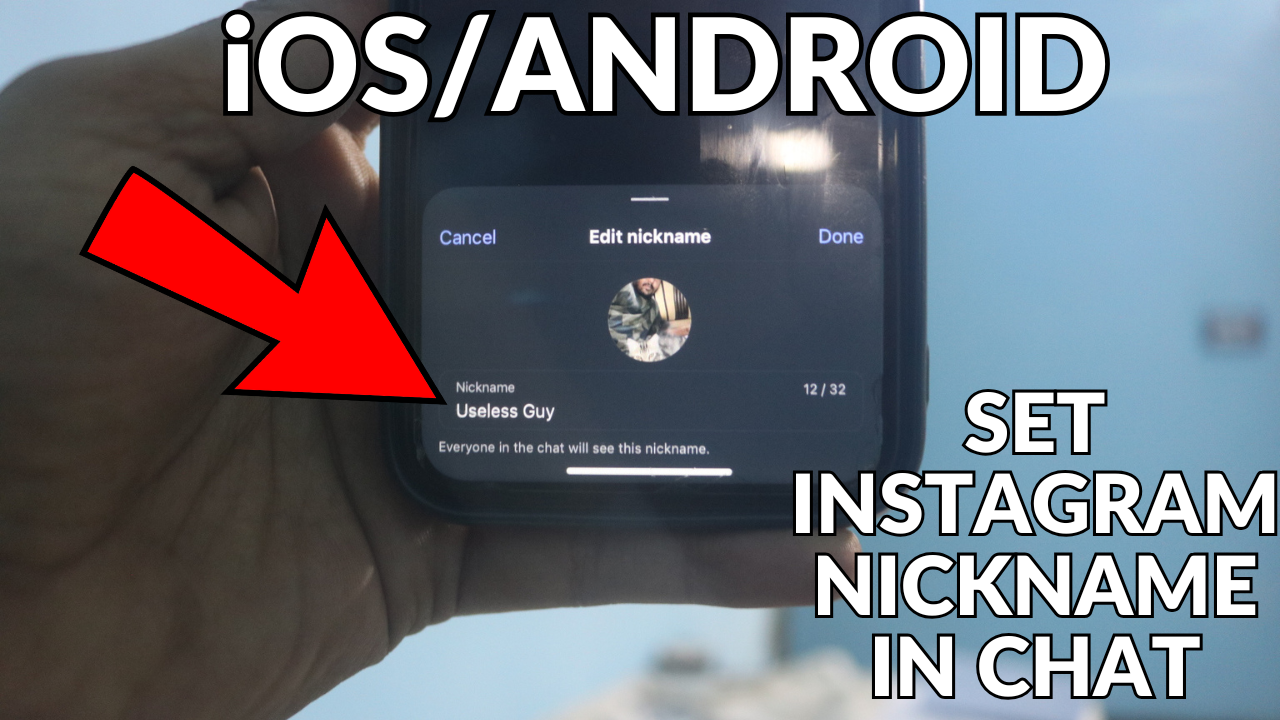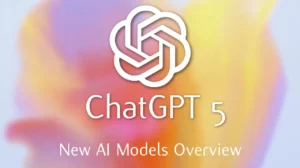How To Set Nickname In Instagram Chat | Android/iPhone. How to add nickname on instagram chat. How To Set Nickname In Instagram Chat | Add Your Nickname On Instagram Chat Do you want to set nickname in Instagram chat? You can add your nickname on Instagram chat for your friends with just a few simple steps. In this short video tutorial, I will show you how to set nickname in Instagram chat. Setting a nickname in Instagram chat allows you to personalize how you see your friends or contacts within direct messages (DMs). It helps distinguish people in conversations, especially if you have multiple chats with similar names, making your experience more organised and unique. You can assign you nickname to someone that feels more familiar or affectionate to you, making chats feel more personal. It makes your chat experience more tailored to how you interact with people, which can be helpful in group chats or long conversation threads. It’s important to note that these nicknames are only visible to you and your friend. The person you’re chatting with only see your nickname you set for them.
1. Open Instagram App

it does not rally matter if you have android or iPhone device the procedure is same for both, just Open the Instagram app on your mobile device.
2. Tap the Message icon in the top-right corner
after you have opened instagram app now you have to tap on top right corner as you can see in below picture, just tap there to access messages.

3. Open Any Chat

so what you have to do after clicking on top right corner, Find and open the individual or group chat in which you want to set the nickname.
4. tap on top of friend name

now you have to click on your friend chat name which is at top as you guys can see above in picture as well.
5. Tap On NickNames

now find and tap on “Nicknames” in the profile settings screen. as you are seeing in above image.
6. Tap on your name here

make sure to tap on your name because you want to change your nickname to a specific chat or group.
7. Set Nickname

just type the nickname you want to assign to the person. and click on save that is it.