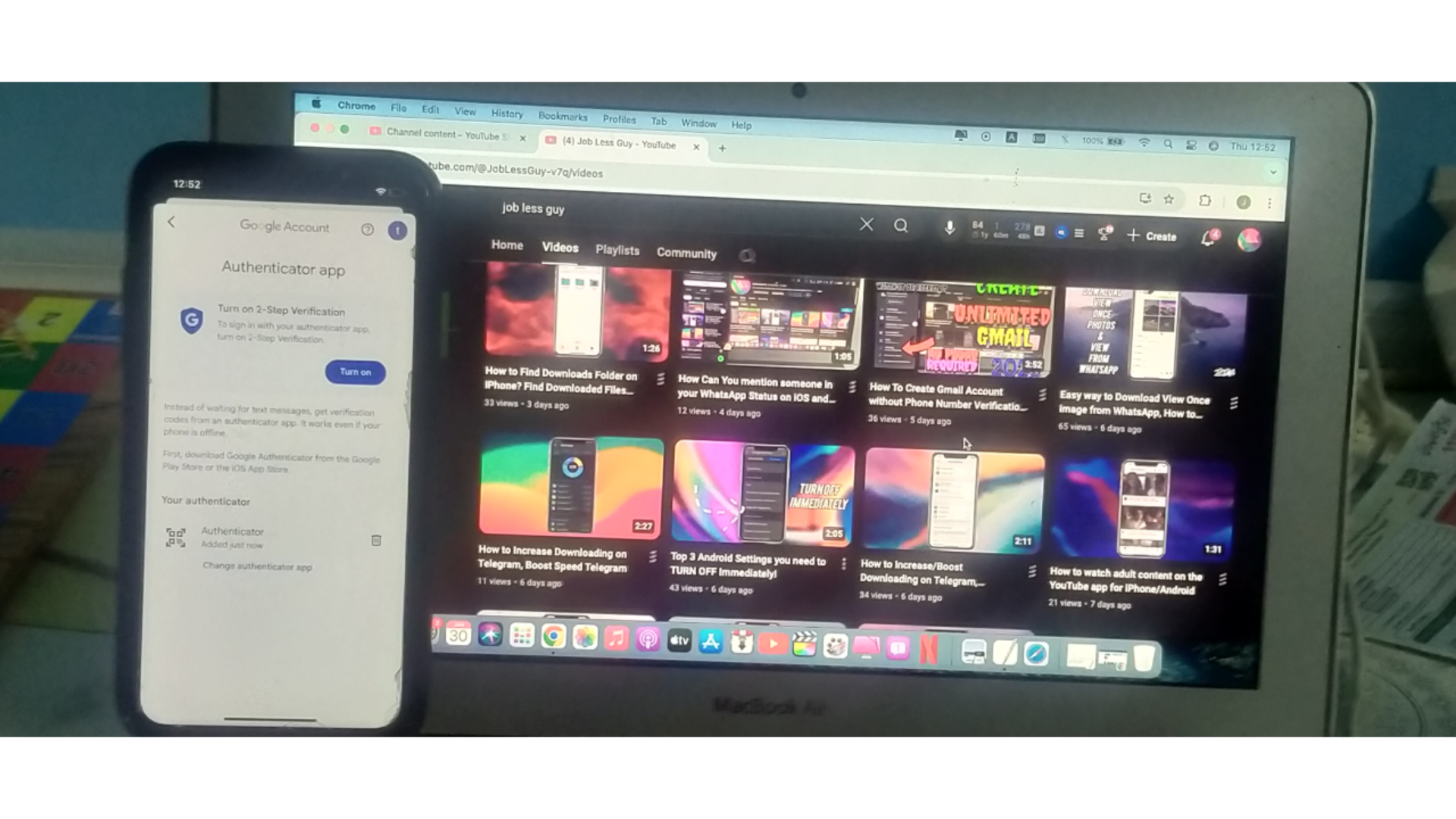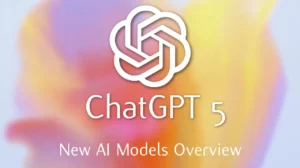Hello everyone, welcome back to my Blog
In this Blog, I’m going to Tell you how to set up Google Authenticator on your Computer, Android, and iOS devices. The process is simple and the steps are mostly the same across all platforms, so whether you’re using a computer, Android, or iPhone, you can follow along!
Before we get started, there are three things you’ll need
Download Google Authenticator
For iPhone, go to the App Store, search for “Google Authenticator”, and install it.For Android, go to the Google Play Store, search for “Google Authenticator”, and install it.For Computer, use the browser to access your Google account for the setup.
Make sure you’re signed into your Google account
Do Remember to Sign with the Gmail address you want to use for Google Authenticator.
A secure QR code scanner
If you don’t have one, you’ll be given a security password instead of scanning a QR code.
Reason For Using Google Authenticator?
You might wonder why so many people use Google Authenticator. If you have a YouTube channel, use Binance, or any other service that requires high security, Google Authenticator is a great option. It adds two–step verification to your accounts, making it harder for anyone to gain unauthorized access.
For example, when logging into Binance, you’ll be asked to use either a key pass or the Google Authenticator app. This extra security ensures that even if someone has your password, they still can’t access your account.
Step-by-Step Guide to Set Up Google Authenticator
Open your browser, sign in to your Google account, and make sure you’re using the Gmail address that you want to associate with Google Authenticator. Click on your profile icon in the top-right corner of the page, then select Manage your Google Account. After that, navigate to the Security section. Scroll down until you see Google Authenticator. Click on it to begin the setup process. You’ll be asked to enter your Google account password for security. Once done, click on Set up Authenticator. A QR code will appear on the screen. Open the Google Authenticator app on your iPhone or Android and scan the QR code. If scanning the code isn’t possible, you’ll be provided with a manual security key. The Google Authenticator app will generate a verification code. Enter this code on your computer to verify your setup. Once the code is verified, your Google Authenticator is now set up, and your account is more secure!